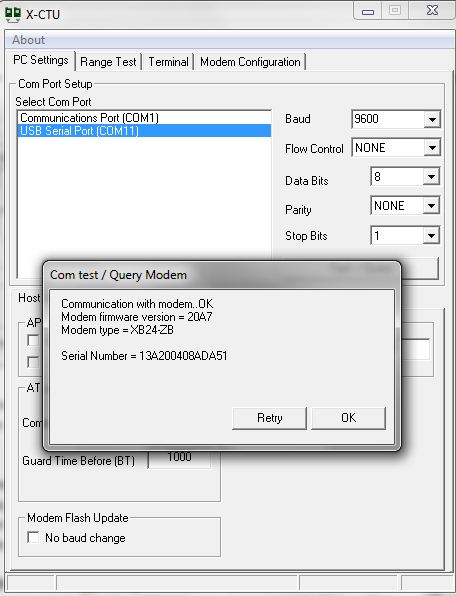http://www.vegarobokit.com/
http://www.robokits.co.in/shop/
http://www.probots.co.in/
http://www.rhydolabz.com
http://kitsnspares.com/user1/buyproduct.asp
http://www.nex-robotics.com/
http://www.protocentral.com/
http://store.extremeelectronics.co.in/
http://www.bhashatech.com/
http://www.onlinetps.com/shop/
http://www.robosoftsystems.co.in/
http://www.vegakitindia.com/
http://www.sunrom.com/
http://in.element14.com/
http://www.nskelectronics.com/home.html
http://www.makemyhobby.com/
http://www.simplelabs.co.in/
http://in.mouser.com/
http://www.technido.com/store/
http://www.arelab.org/
http://edubotix.in/roboshop.html
http://tenettech.com/
http://www.ventor.co.in/
http://www.digibay.in/
http://www.robosoftsystems.co.in/roboshop/index.php/
http://www.mgsuperlabs.co.in/estore/
http://discovertechcom.com/
http://www.deccanrobots.com/
http://www.rcdhamaka.com/
http://www.intlabz.com/
http://www.embeddedmarket.com
http://www.thinklabs.in/
http://www.digikey.in/
http://www.technophilia.co.in/
http://products.li2.in/
http://www.robomart.com/
http://www.utsource.net/
http://www.thinnkware.com/webshop_page/
http://www.metalmate.in/index.htm
http://www.campuscomponent.com/
http://shop.sumeetinstruments.com/
http://www.technologyahead.com/
http://www.idasystems.net/
http://www.sproboticworks.com/
These are for only educative purpose only. We don't have any contacts with the above stores
and we are not paid for that. Before buying please check the reviews of the products and we are not responsible for the products they sell.
IF YOU KNOW MORE STORES THEN PLEASE WRITE IN THE COMMENTS. THIS MAY BE HELPFUL TO OTHERS AND WILL BE APPRECIATED.