Today I will show how to set up xbee series_2 modules. After that we will see a small chat application using these series_2 modules.In this tutorial we will see a basic point to point communication.
PARTS YOU NEED:
1.XBEE SERIES_2 MODULES -2no.
2.XBEE USB EXPLORER BOARD (If your computer has a serial port you can use a serial cable instead)
3.USB CABLE IF USB EXPLORER BOARD IS USED
4.X-CTU SOFTWARE (You can download here)
X-CTU software has four tabs like pc settings, range test, terminal, modem configuration as shown below.
For the usb board to be connected to your computer you need FTDI drivers. because the usb board has a FTDI chip. It is a usb to serial converter which opens a virtual com port. So you need these drivers. (you can download here).
After you install these drivers in your computer you can connect your usb board with your xbee plugged in. Now a virtual com port is created with a name like COM2,COM3 etc as it differs from one computer to other. You can see it in your control panel(device manager). I will not discuss it as it is out of scope here. (If you feel any doubts post in the comments section)
Now open the X-CTU software. In the pc settings you can see different COM PORTS as shown in the above figure. My usb board opens port named as COM11 as you can see in the figure. Click on your corresponding port and keep the baud rate, flow control etc as shown as shown in the figure.I configured my xbee to communicate with a baud rate of 9600. After you set these settings click on the Test/Query button. Now you can see a pop up as shown below.
You can see the firmware version, modem type and the serial number. Then click ok. Now your XBEE is connected and ready to be configured. Don't confuse yourself thinking about the firmware version, modem type, serial number. You need to configure one XBEE as a coordinator radio and the other as a router. To avoid confusing write "C" for coordinator and "R" for router on a piece of paper and attach to the the XBEE radios. Take the radio which is named as coordinator and place it on to the usb board. Now this is to be configured as coordinator.
In the X-CTU software click on the Modem Configuration tab. You will see a window like this screenshot as shown below.
In the X-CTU software click on the Modem Configuration tab. You will see a window like this screenshot as shown below.
Now click the READ button. You can see your XBEE radio firmware version and function set and all other options which we will configure now. As my XBEE radio is previously as a coordinator my settings look like this.
CONTINUE TO PART-2
You can see a option like Modem XBEE. It is a type of the modem you purchased. It can be seen on the backside of your modem or this is can be known in the X-CTU software itself when you click on the Test/Query button in the pc settings tab as we done it before. You can select your XBEE Modem type (here it is not necessary as we already click the READ button). (If you select the any other modem type than your XBEE Modem type it will not work and you can brick your XBEE modem. Bricking the XBEE will be posted if you want it. Those who want just request in the comments section).
In the part-2 you will see how to setup the XBEE radio as a coordinator or a router.


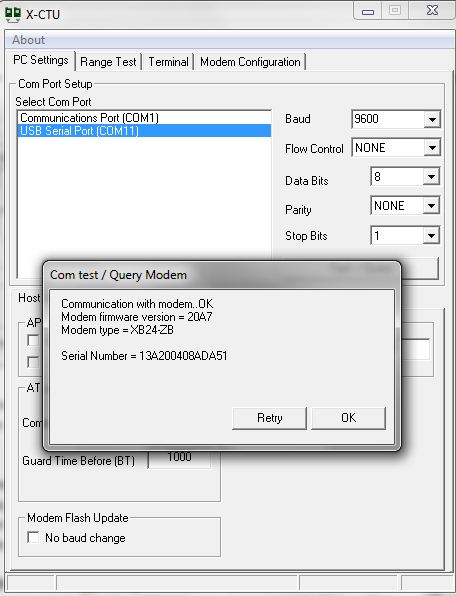


No comments:
Post a Comment